How to Watch
Android Mobile Screen on Windows PC
 This is quite amazing to view things running on Smartphone
to Windows PC. It is very useful mirroring your android display on a bigger
screen like PC or TV. This will be very useful in projecting Android device
content to a projector during demonstration. Now matter arises how to watch android
mobile screen on Window PC.
This is quite amazing to view things running on Smartphone
to Windows PC. It is very useful mirroring your android display on a bigger
screen like PC or TV. This will be very useful in projecting Android device
content to a projector during demonstration. Now matter arises how to watch android
mobile screen on Window PC.
This can be easily done with a free app and android
mobile version 4.2 or above with supportable wireless display standard for mirroring.
These free apps are most suitable for demonstration, watching movies, pictures and
make presentation.
There are mainly three apps mostly suitable for projecting
android mobile screen on Windows PC. The article explains brief details about
free apps used for projecting android mobile screen on Windows PC. The article helps you in step by step
procedure through pictorial representation. The useful apps helping you how to
watch android mobile screen on Windows PC are Connect App, Airdroid App,
Mobizen Mirroring App and Team Viewer.
Mirroring Android
Screen using Connect App
This is the first free app already available in our Window
System. Go to Search bar and type Connect. Then Connect app will be launched. Switch
to your Android Smartphone and swipe to the notification bar and select the
Cast icon. Now you will see a list of devices that you can cast. Select your
own PC from the list to establish connectivity.
Mirroring Android
Screen using Airdroid App
This app can be downloaded from Google Play Store. Download
the Airdroid app and install it properly. The Airdroid app will work without
Wi-Fi. Create a new account. Now Switch to Airdroid Web option. Copy the
address and paste it into the internet browser. Now a notification will ask you
to accept the connectivity. After establishing connectivity you can browse every
thing available in your Smartphone. You
can easily project image, video, call details etc.
Mirroring Android
Screen using Mobizen Mirroring App
Mobizen is the next perfect mirroring app which cast screen
from Android to Windows PC. The Mobizen app lets you easily access call logs,
photos, videos stored on the phone via PC. The Mobizen app is available for
free that comes with a watermark and streams directly over Wi-Fi. Go to Google
Play Store in Android phone and download the Mobizen app. Create an Account/ Signup
and Login. Now open Mobizen.com and login into the same account. You will receive
a 6 digit OTP. Now switch to Smartphone and type the same code in the app to
establish connectivity.



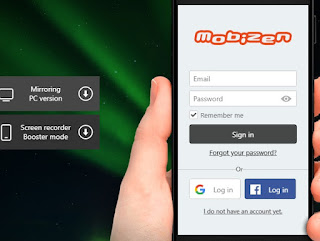


No comments:
Post a Comment