How to
Troubleshoot Windows Activation Error Code 0XC0020036
Microsoft Windows is one of the popular Operating Systems running
on the majority of Computers. It is very user-friendly and requires timely update
released by Microsoft Corporation. Read the article to know how to Troubleshoot
Windows Activation Error Code 0XC0020036. We have already troubleshooted several
types of Windows Update related issues. Error Code 0XC0020036 is popularly known
for Windows Activation Failed Error.
The Error 0XC0020036 strikes while upgrading earlier Windows
OS version to newer Windows 10. There are many other reasons for initiating
Windows Activation Error Code 0XC0020036. These are listed below: --
1.
Due to Corrupt Windows License Key
2.
Due to Corrupt System Files
3.
Irregular Windows 10 Update
4.
Incorrect License Product Key
The article will help you with several troubleshooting steps
to counter the error. We have added step by step illustrations for a better
understanding of users. Users are independent of choosing their own troubleshooting
methods given below.
Procedures to Troubleshoot Windows Activation Error
Code 0XC0020036
Solution 1: Installation of each Pending Updates
This method will help out on bad Windows update released on
Nov 2018. You can fix it by updating Windows 10 built to version 1803 or above.
Attempt the following ---
Step 1: Press Window key + R to open Run window. Then, type “ms-settings:windowsupdate”
and press Enter. As a result, Windows Update Settings window will open.
Step 2: When Windows Update Settings gets Opened, click on Check
for updates button available. On the next Window, you will get list of
pending updates. Finally follow the on-screen procedure to install each pending
update. When pending updates are installed completely, go for activating the
Windows License.
Solution 2: Re-entering the Activation Key/ Product Activation
License
If you forget or missed the Windows Activation key then try
to find Windows 10 product key through third party utility tool.
Step 1: Click on the
link available here >> https://neosmart.net/OemKey/
. Navigate below to Windows OEM Product Key Tool Links. Click on Download Now Button.
Enter the Name and Email address of the user and press on Download.
Step 2: As a result, OEM Product key tool is downloaded.
Double click on executable file and press Yes to continue. After few seconds, you
will get the Activation Key on space provided on Windows 10 Product Key Tool. Copy
the Activation Key found.
Step 3: Press Windows Key + R to open the Run dialog box. Type “ms-settings:activation”
and press Enter to open Activation Window.
Step 4: Once the Activation Windows is opened. Click on Add Product
Key (Change Product Key) and Paste the Code copied earlier.
Continue the process
until completion. Restart the computer and check if problem is solved.
Solution 3: Applying System File Checker and DISM Scans
This solution is applicable when an error occurs due to System
file Corruption. We need to repair System file through SFC and DISM. Applying
SFC will scan and repair affected System Files. We suggest applying both SFC
and DISM scans tools.
Step 1: Press Windows Key + R to open Run dialog box. Type cmd
to open the Command Prompt window. Type the code >>> sfc / scannow
and press enter. Restart the computer to see the changes.
Step 2: Open the Command prompt window and type the code
>>> DISM / Online / Cleanup-Image /RestoreHealth and press enter.
Restart the computer and see the changes.
Solution 4: Use Registry Editor and Change the Value
of SPPSV Key
Step 1: Press Windows Key + R to open the Run dialog box. Type “regedit”
inside the text box and press Enter. As a result, Registry Editor Utility the window will open.
Step 2: Navigate to the following path >>>
Computer\HKEY_LOCAL_MACHINE\SYSTEM\CurrentControlSet\Services\sppsvc.
Step 3: On the right side of the Window, double click on the Start option.
On Edit DWORD Value, set the value data to 2 and Base to Hexadecimal. Finally, click on the OK button. Restart the PC and see the changes.



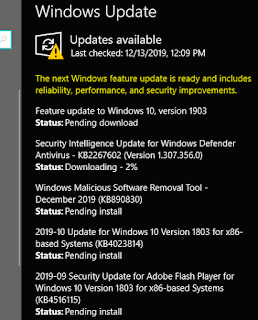


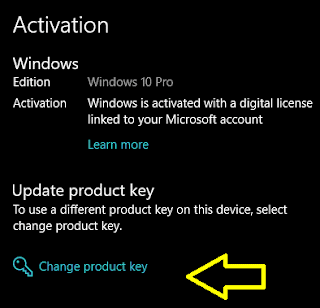




No comments:
Post a Comment