How to
use Phone App in Your Windows 10 PC
There are multiple applications running in our Smartphones
or PCs. The PC or Smartphones support their own format file. The PC supports
executable files, whereas Smartphones support Android files. You love your
Phone as well as PC. How to use the Phone App in Your Windows 10 PC?. You can get instant access to everything on your phone,
right from the PC itself. This is possible with an application launched by Microsoft
“Your Phone”. With the help of Your Phone app, you can reply text messages with
ease, stop emailing yourself photos, receive and manage your Phone’s notification
on your PC.
First of all, Download the Your Phone app on your PC. The application
can be downloaded from Microsoft Store. The step by step procedure of
downloading and processing of Phone App is given below.
Procedure 1: Go to the Search bar and type “Your Phone”,
select the correct match (As shown in the figure).
After opening Your Phone
App, you will get two options i.e. Android and iPhone. Select the one which you
are using. Select the Continue button on the next page.
How to use the Phone App in Your Windows 10 PC?
Procedure 2: Make sure the Internet connection
is Enabled. Else you will get “Check your connection” “Retry” error. When an internet connection is enabled, Click on the Retry button.
Procedure 3: New Window will ask to enter your
Phone number, so that a link will be sent to update the app on your Smartphone.
Open the smartphone message section and click on the link provided.
It will refer
to the Google Play Store “Your Phone Companion – Link to Windows” install link.
Click on the Install button.
Procedure 4: Go to PC’s Your Phone app and
read the clause written over there. “Please install the app we texted you and
sign in with dureshcahnd89@rediffmail.com”.How to use the Phone App in Your Windows 10 PC?
Procedure 5: After Signing in on both the
devices. You can check Smart Phone’s Images and text (messages) in your Windows
10 PC. Now PC, as well as Smartphone, is ready to connect. For making the connection
with each other. Open the Your Phone app on your PC.

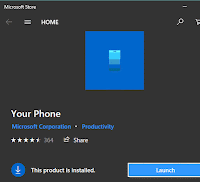


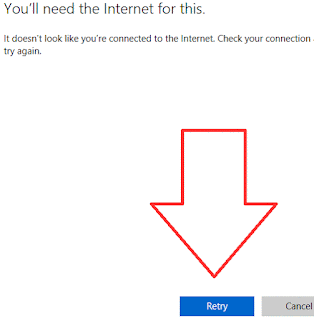
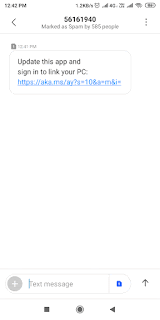

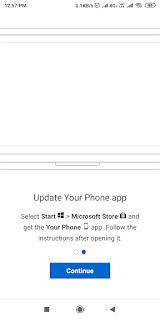


No comments:
Post a Comment