How to Fix Window Media Player not Playing AVI files
Window Media Player is one of the best video player. It is already available with the newly installed Windows Operating system. We can watch almost all format of video file with easy. It has lots of features which make him very popular. But, sometimes Window Media Player unable to play videos having AVI format.
Exceptionally, Window Media Player can't play all video formats. Although avi format is not among them. AVI format video files can be played easily in Window Media Player. There might be several reason behind not playing AVI files. The real message displayed on the desktop is " window media player cannot play the file".
If you are facing similar problem into your PC then read the article till end of the solution. We have suggested few troubleshooting steps which must be followed sequentially. Apart from these troubleshooting, we have added related screenshots for better understanding of steps to our readers.
Procedure to fix Window Media Player not Playing AVI files
Solution 1: Repair the AVI video file using DIVFIX++ tool
Step 1: This process will be beneficial if AVI format file is being damaged. Download the DIVFIX++ software from website. Run executable file and install it into your computer.
Step 2: After opening the DIVFIX++ Software, click on the Add Files button. Click on add files button and select the which is not playing in Windows Media Player. Press the Strip Index button now.
Step 3: Set the path where you wish to keep the corrected AVI format file. Finally press the Fix button to repair it. Open the Window Media Player and try to run AVI format file. Hope it will work for you.
Solution 2: Repair the damaged AVI by opening with VLC
Step 1: Download and install the VLC media player. Open the avi file from VLC media player. If avi file is damaged or broken, then a error message will appear on the screen.
Step 2: Press the option 'build index and then play'. Finally, Click on Always Fix option. Close the window if it is done. Restart the Computer to see the changes.
Solution 3: Restore Window to Previous Restore Point
This is one of the prior steps must be followed when troubleshooting misbehaves. You need to create a restore point. This can be done by pressing Windows key + S and type System Restore.
Then, create a restore point (control panel) result will appear. Click on it. System Properties Windows will open. Click on System Restore. Click on Next.
If available, check Show more restore points option. Now select the desired restore point and click on Next.
Finally, follow the instructions available in Screen to complete the entire process
Solution 4: Install K-lite Codec Tool
Step 1: Download the K Lite codec executable file from website. After downloading the file, install it into your hard drive. File would be around 42 MB of size.
Step 2: After installing the executable file, select the normal mode radio button. Press next. Set the correct profile and then click on next. Select the Windows Media Player check box for file associations, and then click the Next button.
Step 3: Select the avi file which is not opening by Windows Media Player. Click on next button. Finally, close the Setup wizard and Restart the Computer to see the changes.
Solution 5: Update the Display Adapter Driver
Step 1: Press Window + R to open Run Command Prompt. Type the devmgmt and press enter. As a result, Device Manager Window will open. Scroll down to Display Adapter and click on it. Unwrap the Display Adapter. Right-Click on the Graphics Drive and choose Properties.
Step 2: When Properties Window will open, Go to Driver Tab. Under the Driver Tab, Click on the Update Driver. Finally, a Window will open asking you to click on two different options. You need to click on the option "Search automatically for updated driver software".
Finally, follow the wizard till end of the update.
Finally, follow the wizard till end of the update.
Solution 6: Run Video Playback Troubleshooter
Step 1: Go to Search bar, type Troubleshoot and press enter to continue. Now click on the Troubleshoot at the left end of the Settings window. On the right side, you will get a list of problems which can be troubleshooted here.
Step 2: Scroll down to Video Playback and click on it. Finally, you will get Run the Troubleshooter button. Click on it, to Troubleshoot it.
Solution 7: Fix the problem with Registry Editor tool
Step 1: Press Window key + R to open Run command window. Type regedit and press Enter to continue. When Registry Editor Window will open, Search for the following path.
HKEY_CLASSES_ROOT\CLSID\{DA4E3DA0-D07D-11d0-BD50-00A0C911CE86}\Instance\{083863F1-70DE-11d0-BD40-00A0C911CE86
At the right side of the registry window, you must find the keyword CLSID, Merit, Friendly name.
Step 2: Double click the Merit keyword, insert the value data to 600000.
Then double-click the FriendlyName keyword, and set value data to DirectShow Filters. If you can't find the above keywords, create them had assign the required value.
Then double-click the FriendlyName keyword, and set value data to DirectShow Filters. If you can't find the above keywords, create them had assign the required value.
Solution 8: Try running the AVI file with other media player
If you are not comfortable with Window Media Player, then you can download another Media Players such as VLC. VLC is capable of playing AVI format files. Open the AVI format video file with VLC media player.



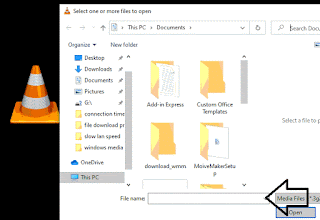
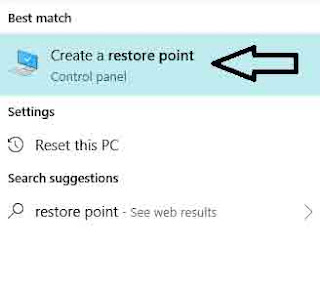
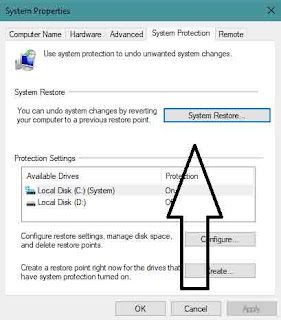



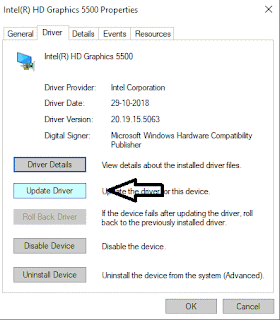


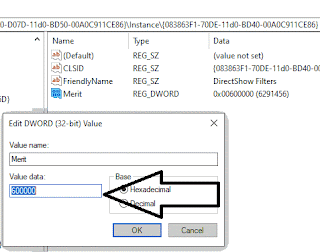


No comments:
Post a Comment