How to Fix PC Suddenly Shut Down and Restart in Windows 10
Today, millions of people use computer for their dedicated work. Majority of users have Windows Operating system in their computer. Windows operating system contents several valuable features which make it popular among computer users. But it has some flaws also. Some of our readers has reported that their PC spontaneously shutdown and restart number of times. Read the article to fix PC Suddenly Shut Down and Restart in Windows 10.
Most of us experienced one or two random shut down and restart in our PC. The problem can be either hardware or software. Some of our readers reported that OS upgrade to Windows 10 show this type of problem. The reasons can vary from computer to computer. But the solution would be the one listed below. You need to opt the minimal procedure to solve the issue.
If you are facing similar problem into your PC then read the article till the end of the solution. We have suggested few troubleshooting steps which must be followed sequentially. Apart from these troubleshooting, we have added related screenshots for better understanding of steps to our readers.
Procedure to Fix PC Suddenly Shut Down and Restart in Windows 10
Solution 1: Check the Temperature of CPU or motherboard
Whenever the temperature of CPU or motherboard increases above threshold computer shuts down. To protect PC from these situations coolant is introduced. Motherboard is so program that it shuts down the PC to protect internal components.
To recognize the correct temperature of CPU touch the back portion of laptop. If the temperature is extremely high then you need to follow the steps below.
Step 1: Clean the air vents and other cooling devices installed in the PC.
Step 2: Change the Thermal paste to overcome High temperature.
Step 3: Use Cooling pad for laptops.
Solution 2: Check GPU drivers.
Step 1: There are various types of Drivers which are installed during Windows update. But you need GPU drivers which are updated. So we need to Search the GPU drivers from Device Manager.
Step 2: Go to Search bar, type Device Manager and press Enter to continue. Click on Device Manager and open it. When Device Manager Window will open navigate to the drivers from the list. Double Click on the Display Adapter to open the device driver.
Step 3: Right click and select Properties. As a result, Properties Window will open. Click the Details tab and open hardware ID, copy the first line. Return to the Driver tab and click on Uninstall driver. Now, the copied hardware ID to search the similar driver from the official website.
Solution 3: Turn Off Fast Startup
Step 1: Go to Search bar, type Control Panel and click on Control Panel from the list. Open Control Panel window click on Hardware and Sound option. Then, click on Power Options.
Step 2: When Power Options window will open. On left side of the Window, select Choose What the Power Button does.
Step 3:Now, click on Change Settings that are currently unavailable. Scroll down to Shutdown Settings, uncheck the option "Turn on fast startup (recommended)".
Finally, click on Save Changes button below.
Finally, click on Save Changes button below.
Solution 4: Turn Off the Sleep Mode
Step 1: Go to Search bar, type Settings and press Enter to continue. When Settings windows will open, click on System Tab. When System Tab will open, Scroll down to Power & Sleep option. On the right side of the Power & Sleep, there are two sections namely, Screen and Sleep.
Step 2: Under both Sleep and Screen options, set the values to Never for all four choices. Restart the Computer to See the changes. Hope it will help you a lot. Read to know how to Fix PC Suddenly Shut Down and Restart in Windows 10.
Solution 5: Update BIOS Settings
Step 1: BIOS is setup to accomplish several tasks such as Temperature Monitoring, CPU Power loads and other operating conditions. During purchase user gets the updated BIOS into their PCs. But, after sometimes BIOS may perform abnormally. So, we need to update BIOS soon.
Step 2: Go to Start button and click on Power. Now select Shift button + Restart option simultaneously. New window will open click on troubleshoot option. Navigate to Advanced option and then UEFI firmware settings. Click the restart button and hence computer Enters into BIOS settings.
Step 3: Before updating the BIOS you need to download the updated BIOS file from trusted source and transfer it into USB drive. Now enter into BIOS update option. Select the USB drive where updated file is present. Perform updation and exit. Restart the computer to see the changes.
Solution 6: Check Hard Disc Drive
Step 1: If Hard disk drive is damaged internally then PC does not boot normally and Shuts down or Restart suddenly. We can use Third Party tool to scan hard disk drive. We can check our Hard Disk drive using Command Prompt.
Step 2: Open the Command Prompt Window type the following command...
Wmic diskdrive get status
If your Hard Drive is well then OK confirmation will be initiated in Command Prompt. Other than OK means really a problem. Finally you need to remove the damaged hard disc drive and replace it with a new one. Read to know how to Fix PC Suddenly Shut Down and Restart in Windows 10.
Solution 7: Check Advanced Power Settings
Step 1: Go to Search bar, type Control Panel and click on Control Panel from the list. Open Control Panel window click on Hardware and Sound option. Then, click on Power Options. Navigate to the Power Plan you are using. Under the Power plan, click on Change Plan Settings. Then, click on Change Advanced Power Settings.
Step 2: Under the Advanced Setting Window, Navigate to Processor Power Management. Click on + sign to open it.
Set the value of Minimum Processor State from 100 to 0 (Both battery and plugged in). The navigate to Hard Disk on the same Window. Minimize the value of Turn off hard disk to minimum. Finally, Click on Apply, OK to save the changes.
Read to know how to Fix PC Suddenly Shut Down and Restart in Windows 10.
Set the value of Minimum Processor State from 100 to 0 (Both battery and plugged in). The navigate to Hard Disk on the same Window. Minimize the value of Turn off hard disk to minimum. Finally, Click on Apply, OK to save the changes.
Read to know how to Fix PC Suddenly Shut Down and Restart in Windows 10.
Solution 8: Use Windows Shutdown Assistant
Windows Shutdown Assistant is a tool to stop your PC from unnecessary shutting down. It allows shut down at desired time interval automatically. If it is not available in your PC, kindly download and use it.


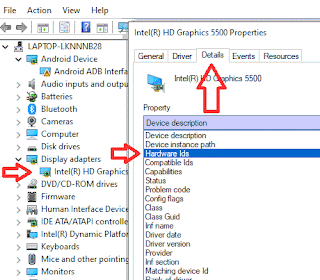



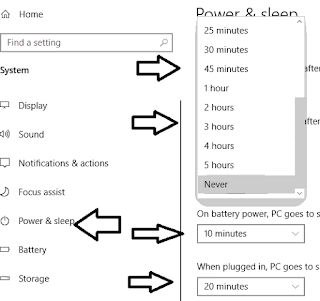






No comments:
Post a Comment