How To Fix Antivirus Not Installing In Windows 10
This is a critical issue when system is blocking the installation of defensive mechanism like Antivirus. Although System itself has an embedded tool for protecting against unnecessary attack called Windows defender. This guide is based an error encountered while installing Antivirus in our Computer. Read the article on how to fix antivirus not installing in Windows 10.
Creating a system without any protective measure is dangerous. We can't imagine a system without any defensive features. Today, hackers or cyber criminals use malware or virus as tool to enter into the system and thereafter steal private information such as confidential projects, bank details or other data. It is very dangerous to run a computer without any protective mechanism so people like to install antivirus as a defensive tool. Our work goes worthless if any attack projects into the system. Antivirus are designed keeping in view all aspects related to protection such as attack against virus, trozen, worms ans cyber criminals. Windows OS has number of functional features which supports installing of third party software like antivirus. It is recommended to install antivirus designed from reliable source.
How to fix antivirus not installing in Windows 10
Antivirus has features to scan, diagnose and delete all recognized files such as virus throughout the system. If you are facing similar problem into your Store then read the article till end of the solution. We have suggested few troubleshooting steps which must be followed sequentially. Apart from these troubleshooting, we have added related screenshots for better understanding of steps to our readers.
The error messages prompting block installation might be different on different Antivirus cum Windows OS. Whatever be the error messages, solutions are same and hopefully done without technical handy. We have added solutions, written using normal words and can be followed easily. The other error message abbreviation might be 'not able to install antivirus on Windows 10', 'Virus blocking antivirus installation', 'Antivirus program won't install', 'Computer won't let you install Antivirus'.
Procedure to resolve antivirus not Installing in Windows 10
Solution 1: Turn Off Windows Defender
Windows 10 has its own security tool which allow complete scanning of system files and others. If any third party antivirus in not installing and showing error messages, than you need to Turn off the Defender tool, if it is ON.
Step 1: Go to Search bar, type Settings and press Enter to continue. As a result, Settings Window will open. Click on the Update and Security option.
Step 2: Scroll down to Windows Defender at the left panel of the Window. In Windows Defender Window, Click on Open Windows Defender Security Center. Now, navigate to Virus and threat protection and click on it.
Step 3: Now, click on Virus and threat protection settings. Now, un-check the Toggle button for Real-time protection to OFF. Finally, Windows Defender is disabled.
Solution 2: Run SFC and DISM scan
Step 1: Go to Search bar, type Settings and press Enter to continue. As a result, Settings Window will open. Click on the Update and Security option.
Step 2: Scroll down to Windows Defender at the left panel of the Window. In Windows Defender Window, Click on Open Windows Defender Security Center. Now, navigate to Virus and threat protection and click on it.
Step 3: Now, click on Virus and threat protection settings. Now, un-check the Toggle button for Real-time protection to OFF. Finally, Windows Defender is disabled.
Solution 2: Run SFC and DISM scan
Step-1: Press Win + X (Windows Shortcut Keys) at a time to Open Command Prompt (Admin).
Step-2: Type sfc/ scannow after a blinking cursor and press enter.
Step-3: After successful completion of Scanning, Reboot the Computer.
Step-4: Check if problem is solved else go for next method.
It will be helpful when files get corrupted and require proper scanning.
Alternatively:
This process is performed when any system file corruption or missing found to be victim or culprit. Run DISM to repair Windows system image and Windows component store in Windows 10. SFC utility allows users to scan for and restore corrupt Windows system files. We need to run both SFC and DISM sequentially.
First of all, get ready to run SFC utility. To Run System File Checker (SFC), Open Command Prompt Window with Admin privilege and type sfc / scannow and hit enter.
The checker will run for a while and if any corruption is found, it will replace and reboot them successfully.
Secondly, get ready to run DISM utility scan. If a Windows image becomes unserviceable, you can use the Deployment Imaging and Servicing Management (DISM) tool to update the files and correct the problem. Open Command Prompt Window with Administrative privilege and type the following codes illustrated below.
Enter the text Dism /Online /Cleanup-image followed by three important switches given below. The three important switches are /ScanHealth, /CheckHealth and /RestoreHealth. Each of them having different work.
Type the following codes line by line after execution of prior one.
a. Dism /Online /Cleanup-Image /ScanHealth
b. Dism/ Online /Cleanup-Image/ CheckHealth
c. Dism/ Online/ Cleanup-Image/ RestoreHealth
Read the article to know how to fix antivirus not installing in Windows 10
Solution 3: Perform PC Clean Booting
This method will be beneficial to reduce conflicts caused by few applications or services which run in background during computer startup. It should be better to start OS without any other application simultaneously, so that no interference exist during computer startup.
Step 1: Go to the Cortana search bar and type msconfig. Click on the System Configuration.
Step 2: When system configuration Windows is open, switch to Services tab. Enable the radio button for Hide all Microsoft Services.
Step 3: Now click on Disable all. Go to the Startup tab. Click on Open Task Manager to open Task Manager Window. In Task Manager Window, click on Startup Tab. Disable all the processes which unnecessarily starts during PC booting.
When all done with the computer and check if problem is solved. How to fix antivirus not installing in Windows 10. You can clean-up Start-up program using following steps.
When all done with the computer and check if problem is solved. How to fix antivirus not installing in Windows 10. You can clean-up Start-up program using following steps.
Step 1: Right click on the Taskbar and select Task Manager from the list. When Task manager window will open, navigate to the Startup tab. Under the Startup tab, there are list of processes that gets executed when Computer Starts.
Step 2: Find the processes which starts unnecessarily having no importance. Find the processes and click on it. Click and select Disable. Enable only those processes which are really very important at startup.
Solution 4: Complete Pending Windows Update
Step 1: Go to search bar and type update, select the matched content from the list. As a result, Settings window will open with selected Windows Update label.
Step 2: On Windows Update label, Click on 'Check for updates'. Now you have to wait for few minutes or hours for complete Windows update installation. Read to know how to fix antivirus not installing in Windows 10.
Solution 5: Disable Fast Startup feature
Step 1: Go to Search bar, type Control Panel and click on Control Panel from the list. Open Control Panel window click on Hardware and Sound option. Then, click on Power Options.
Step 2: When Power Options window will open. On left side of the Window, select Choose What the Power Button does.
Solution 6: Restart Windows Audio Service
Step 1: Press Window Key + R to open Run dialog box. Type services.msc and press Enter to Continue. When Services window will open, locate Windows Audio Service. Now, Right Click on the Windows Audio and select Stop. You need to wait for few minutes, then right click the Service again. Finally, click on Start option.
Solution 7: Check that Antivirus is compatible with Windows 10 OS
Compatibility defines the platform suitable for Antivirus you are installing. If you are selecting an Antivirus which run only on Linux OS then it will never run on Windows OS. Compatibility defines many hardware & software features such as RAM, OS, Memory, Processor etc.
So, if you are getting error while installing the Antivirus then check out the CD case of antivirus or check online all details about its compatibility. Secondly, check whether compatibility of Antivirus match with the Computer hardware and software.
Compatibility defines the platform suitable for Antivirus you are installing. If you are selecting an Antivirus which run only on Linux OS then it will never run on Windows OS. Compatibility defines many hardware & software features such as RAM, OS, Memory, Processor etc.
So, if you are getting error while installing the Antivirus then check out the CD case of antivirus or check online all details about its compatibility. Secondly, check whether compatibility of Antivirus match with the Computer hardware and software.
Solution 8: Make sure you don't have other Antivirus installed
There are many Antivirus available online or offline. There must be only one Antivirus installed in our PC. More than one Antivirus does not operate normally. System accepts only one Antivirus at a time. If you wish to install a new antivirus, you need to uninstall the installed one. So, if PC does not allow new antivirus install then uninstall the installed one first.
Go to Control Panel > Program and Features > Uninstall the Program
Go to Control Panel > Program and Features > Uninstall the Program
Solution 9: Restore PC to previous State or Point
This is one of the prior steps must be followed when troubleshooting misbehaves. You need to create a restore point. This can be done by pressing Windows key + S and type System Restore.
Then, create a restore point (control panel) result will appear. Click on it. System Properties Windows will open. Click on System Restore. Click on Next.
If available, check Show more restore points option. Now select the desired restore point and click on Next.
Finally, follow the instructions available in Screen to complete the entire process. Read to know How to fix antivirus not installing in Windows 10.














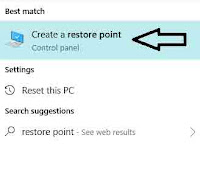
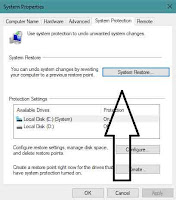



No comments:
Post a Comment