How to resolve 404 Error The Page Cannot be found in Windows 10
Internet makes the world very fast. You can get any information at your fingers tip. Access broad information from anywhere anytime with just one click. Having too much feature makes it superb. But every things has little bit flaws. We are dealing about a new and annoying problem Error 404 Page Not Found. Read the guide to resolve 404 Error The Page Cannot be found in Windows 10. This error generally occurs while requesting web pages from browsers on internet.
HTTP Error is a standard response code thrown by Hypertext Transfer Protocol. This indicates that the browser was able to communicate with the server, it could not find what was requested. The code is also seen when user attempts to find a web page using broken or dead link.
There are few reasons which initiate Error 404 The page cannot be found error. The messages appears on web pages might be different but they sense similar meaning.
a) The file is temporarily unavailable due to maintenance, upgrades or other causes that are unknown
b) The file you requested has been renamed
c) The file has been moved elsewhere and/or deleted
d) A virtual directory has been mapped to the root of a drive on a different server
e) The file doesn’t exist
f) Server Not Found
So, You don't get confused of this difference. Some of the messages are - the page cannot be found, the page you are looking for might have been removed, the page is temporarily unavailable, HTTP Error 404 - the requested resource is not available etc.
Procedure to fix 404 Error The Page Cannot be found in Windows 10
Solution 1: Make sure you are entering a correct URL address
Each webpages are assigned with unique url address. This URL address very long and can't be remembered. It is followed by website domain name including www like www.computermobile.info/. Here computermobile.info is a domain name with info extension. The webpages linked with this website are added after (/) like www.computermobile.info/http-404-error. The web address also includes hyphen. An encryped webpage has very complex url address for security concern.
Solution 2: Reset the Web Browser
There are many web browsers. You may be using Google Chrome or Firefox. We have added both as examples. For Chrome as well as Firefox.
For Chrome Users:
For Chrome Users:
If above steps did not work then you need to reset the Google Chrome. In order to reset Google Chrome make sure that it is not running on background i.e. not in Task Manager. To reset Google Chrome follow the steps given below.
Step 1: Press Window key + R to open run run command window. Then type the following command ---
%USERPROFILE%\AppData\Local\Google\Chrome\User Data and press enter. As a result a defined folder will open.
Step 2: Select all the contents available and delete them. A confirmation message will appear, click on Ok. Open the default Chrome window and click on 3 dot sign at top right of the page. Now, click on Settings option below. When Settings Window will open, scroll down to Advanced Settings and click on it.
Step 3: In Advanced Settings page navigate below to "Reset and Clean Up" section. Click on "Restore Settings to their original defaults". Then, click on confirmation message and finally reset will be completed.
For Firefox Users.Step 1: Press Window key + R to open run run command window. Then type the following command ---
%USERPROFILE%\AppData\Local\Google\Chrome\User Data and press enter. As a result a defined folder will open.
Step 2: Select all the contents available and delete them. A confirmation message will appear, click on Ok. Open the default Chrome window and click on 3 dot sign at top right of the page. Now, click on Settings option below. When Settings Window will open, scroll down to Advanced Settings and click on it.
Step 3: In Advanced Settings page navigate below to "Reset and Clean Up" section. Click on "Restore Settings to their original defaults". Then, click on confirmation message and finally reset will be completed.
Resetting Firefox is fruitful in many sense. It will diagnose and rectify normal errors shown such as Firefox browser showing files could not be saved.
Solution 3: Turn OFF Browser Add-on feature
There are many web browsers. You may be using Google Chrome or Firefox. We have added both as examples. For Chrome as well as Firefox.
For Chrome Users:
Step 1: Open Google Chrome page and click on the three dotted spots at the right upper section. Scroll down to more tools. Click on the arrow beside more tools.
Now, click on Extensions
Now, click on Extensions
Step 2: Remove all the Extensions one after other. Finally, Close Chrome and restart the Computer.
For Firefox Users:
Extensions are useful and it is fruitful in many circumstances. But, if you are receiving certain problem like files are not saving or downloading then you can disable Firefox extensions tool and get help in other problems. Turning off Firefox extension is quite simpler.
Step 1: Click on the Menu (three liner stripes) button at the top-right of the Firefox browser.
Scroll down to Add-ons and Click on it. In Add-ons Manager Window, Click Extensions on the left of the Tab and finally press Never Activate button at the right. Exit the Firefox. Restart the Firefox and check if problem is solved
Scroll down to Add-ons and Click on it. In Add-ons Manager Window, Click Extensions on the left of the Tab and finally press Never Activate button at the right. Exit the Firefox. Restart the Firefox and check if problem is solved
Solution 4: Perform SFC and DISM scan
This process is performed when any system file corruption or missing found to be victim or culprit. Run DISM to repair Windows system image and Windows component store in Windows 10. SFC utility allows users to scan for and restore corrupt Windows system files. We need to run both SFC and DISM sequentially.
First of all, get ready to run SFC utility. To Run System File Checker (SFC), Open Command Prompt Window with Admin privilege and type sfc / scannow and hit enter.
The checker will run for a while and if any corruption is found, it will replace and reboot them successfully.
Secondly, get ready to run DISM utility scan. If a Windows image becomes unserviceable, you can use the Deployment Imaging and Servicing Management (DISM) tool to update the files and correct the problem. Open Command Prompt Window with Administrative privilege and type the following codes illustrated below.
Enter the text Dism /Online /Cleanup-image followed by three important switches given below. The three important switches are /ScanHealth, /CheckHealth and /RestoreHealth. Each of them having different work.
Type the following codes line by line after execution of prior one.
a. Dism /Online /Cleanup-Image /ScanHealth
b. Dism/ Online /Cleanup-Image/ CheckHealth
c. Dism/ Online/ Cleanup-Image/ RestoreHealth
How to resolve 404 Error The Page Cannot be found in Windows 10
Solution 5: Start PC with Clean boot mode
This method will be beneficial to reduce conflicts caused by few applications or services which run in background during computer startup. It should be better to start OS without any other application simultaneously, so that no interference exist during computer startup.
Step 1: Go to the Cortana search bar and type msconfig. Click on the System Configuration.
Step 2: When system configuration Windows is open, switch to Services tab. Enable the radio button for Hide all Microsoft Services.
Step 3: Now click on Disable all. Go to the Startup tab. Click on Open Task Manager to open Task Manager Window. In Task Manager Window, click on Startup Tab. Disable all the processes which unnecessarily starts during PC booting.
When all done with the computer and check if problem is solved. How to fix antivirus not installing in Windows 10. You can clean-up Start-up program using following steps.
Step 1: Right click on the Taskbar and select Task Manager from the list. When Task manager window will open, navigate to the Startup tab. Under the Startup tab, there are list of processes that gets executed when Computer Starts.
Step 2: Find the processes which starts unnecessarily having no importance. Find the processes and click on it. Click and select Disable. Enable only those processes which are really very important at startup.
Solution 6: Boot PC in Safe Mode with Networking
Go to Start and Select Settings. In Settings page, click on Update & Security.
In Update & Security Window, scroll down to Recovery option at the left panel.
On right side of the Recovery page, click on Restart Now under Advanced Startup. Select Troubleshoot from the "Choose an option".
In Update & Security Window, scroll down to Recovery option at the left panel.
On right side of the Recovery page, click on Restart Now under Advanced Startup. Select Troubleshoot from the "Choose an option".
When computer restarts, a list of options emerges. Select the Networking related Safe mode using F5 function key. How to resolve 404 Error The Page Cannot be found in Windows 10.
Solution 7: Up-to-date Web Browser application online.
There are many web browsers. You may be using Google Chrome or Firefox. We have added both as examples. For Chrome as well as Firefox.
For Chrome Users:
For Chrome Users:
Step 1: Open Google Chrome web browser navigate to three dots sign at the top right section of the page. Click on the three dots sign scroll down to Help and select it. Then, click on About Google Chrome.
Open the Firefox Browser, Switch to the Menu button at the top-right section of the page. Scroll down to Help and click on it. Now click on About Firefox. As a result, Firefox will automatically update the files in few minutes.
Solution 8: Run Antivirus to remove malwares or viruses.
What may be the antivirus you are using, perform Complete Antivirus Scan. This will be helpful in cleansing the infections created by malicious programs, viruses, etc. The Antivirus will find out the real culprit causing the problem. There are lots of Antivirus available in market either offline or online. Please make sure about the antivirus you are using. It must be reliable and have the capability to scan out serious trozen or viruses.
Go to Start Menu and click on it. Search for the Antivirus running in your PC. Double-Click on the Antivirus Icon. Navigate to the Scan Button anywhere in the application. Before running the Scan, please make sure to set the scanning to full or complete Scan to all drives including OS. Finally, start the complete scan. After few minutes it will throw the culprit before the scanning screen. Follow the steps available there to delete all those culprits permanently. When deletion is performed, restart the computer and see the changes
More facts about Internet operation
Internet obeys client server model. Both client and servers are either computers or devices having data fetching capabilities. In general, information is available on server side, whereas clients request such information from server computer. Both Client and Server computers are place at remote distance.
Client computer install a web browser having facilities to request and fetch web pages from remote servers. These browsers are embedded with large number of programs and tools. There are many different protocols which acts as backbone of internet connectivity. Some of the important protocols are Http, ftp, dns, www etc.





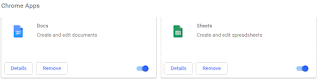
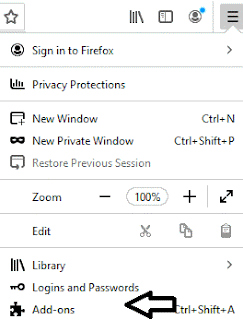








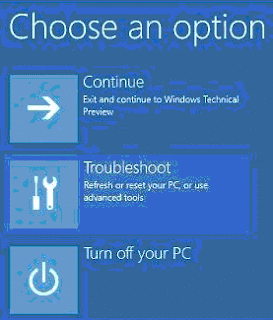

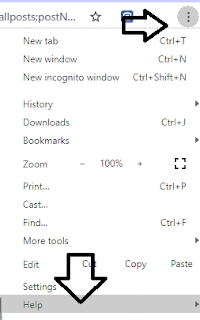





No comments:
Post a Comment