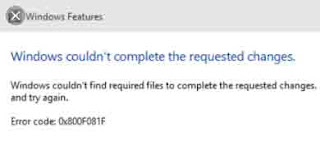Watching Movies or Videos is Compulsory on Computer. We love
to watch our favourite movies or clips released recently. There are many other
video clips available online such as Jokes, News, Advertisement, Games,
Cartoons etc. Read the article for Settings to improve battery timing while
watching videos in Windows 10. We use
many types of Video Player installed in our system to view video clips like
VLC, Window Media Player, Cyber DVD Player etc. Playing videos in power mode
does not affect battery connected to it. But when Power is not available,
Battery becomes the primary source of Power to the Computer.
How to Fix System Restore Encountered an Error Code 0X81000203
How to
Fix System Restore Encountered an Error Code 0X81000203
There are several confusing errors shown on the screen during
computation. We focused lots of Windows related errors where System restore is
one of the troubleshooting steps. Read the full article to know how to fix system restore encountered an error code 0x81000203. But in this article System Restore is itself under
threat. When performed it shows failure message with error code: 0X81000203.
How to Optimize Power Settings for High Performance in Windows 10
How to
Optimize Power Settings for High Performance in Windows 10
There are millions of Windows users around the world.
Whatever be the hardware installed, users like to optimize it to higher level.
We operate several types of program or application in our PC throughout the
day. We run video, audio, games, textual application on Windows PC. The new PC
with Windows installed have power settings in balanced mode. Read the guide to
know how to optimize power settings for high performance in Windows 10. This
balance mode does not show high performance when video, audio and other
applications are processed. Windows 10 PC had provided with extra Power
settings to outcome high performance with the same hardware and software
installed.
Resolve Error Code 0X800F081F in Windows 10 Successfully
Resolve Error Code 0X800F081F in Windows 10
Successfully
We face many types of occasional error code prone to Windows
PC. Different error code is seen significantly on Windows OS. This is annoying
and tends to hinder our daily work on Computers. We have already seen several
types of error on computer screen making us angry. Read the methods to resolve
error code 0X800F081F in Windows 10 successfully. In this article, we recently
encounter a new type of error code which is cumbersome and making us annoying.
Like previous troubleshooting mechanism, we look on both cause and resolving
methods for this error code. The annoying error code seen on screen is
0X800F081F.
How to Fix Windows Troubleshooter Not Working Problem
How to
Fix Windows Troubleshooter Not Working Problem
Whenever we encounter any problem in Computer, we go for
Troubleshooter to fix it. But when Troubleshooter itself does not respond then
where do we go? It might be possible that something is preventing
Troubleshooter to open. Read on the article how to fix Windows troubleshooter
not working problem. Although, Troubleshooter is a built-in problem developed
by Microsoft officially to fix program-related issues. Whenever you click on the link below it >> “View error details”, you will get different error codes
from the computer to the computer. In this article, we suggest a few methods through
which you can resolve such issues by own.
How to Recover Misplaced Lost File on Windows PC
How to
Recover Misplaced Lost File on Windows PC
We deal with different types of files or folders in our Office
or Workplace Computer. We write thousands of lines and lastly save somewhere
without knowing the target. Read on the article how to recover misplaced lost
file on Windows PC. These files contain very important information which must
be retrieved in time. Unfortunately, we lost days or weeks of work in seconds. In
this article, we suggest few troubleshooting to recover your lost or misplaced
file. You can get it back following few methods illustrated below.
Bluetooth Pairing Problem Not Working in Windows 10
Bluetooth
Pairing Problem Not Working in Windows 10
Today, Bluetooth is the essential tool to connect Keyboards,
Phones, Speakers and other with one another. Manufacturer design their products
keeping in mind the use of Bluetooth. Let us check out your PC for Bluetooth inbuilt
in it or not. Bluetooth Pairing Problem Not Working in Windows 10. If Bluetooth is not present in your PC, just purchase a new one
and plug on USB jack.
Subscribe to:
Posts (Atom)
-
How to see OTT in Android mobile OTT stands for over-the-top, which refers to streaming media services that offer online content directly...
-
In today's post, we are going to explore on how do we make a simple Excel Report Card for a given student with an existing marks dataset...
-
See Movie on Android Mobile Watching movies on your Android mobile device can be a great way to enjoy your favorite films anytime and anyw...