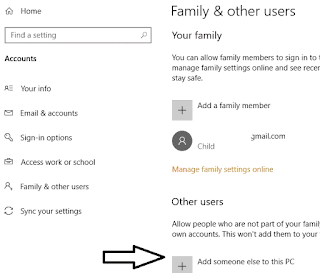How to Fix Copy Paste Operation not Performing in Windows 10
Windows 10 contains several types of features which are very popular among computer user. Copy and Paste is one of the features among all. But sometimes, copy and paste process does not perform. Hence read the article to fix copy paste operation not performing in Windows 10.
Many of our readers informed that their Windows does not allow copy and paste operation. We must know that copy and paste operation primary feature of any operating system. It is very useful and must be allowed. If you are facing similar problem into your PC then read the article till end of the solution. We have suggested few troubleshooting steps which must be followed sequentially. Apart from these troubleshooting, we have added related screenshots for better understanding of steps to our readers.
Procedure to fix Copy Paste Operation not Performing in Windows 10
Solution 1: Run Check Disk Utility
Step 1: Go to Desktop, double-click on This PC icon. Right click on the Drive where Operating system is installed. Right click and select Properties from the list.
Step 2: As a result, Properties Window will open. Click on the Tools tab. Error checking section click on Check. This option will for file system errors.
Step 3: Then, Error Checking Window will Open. Click on the scan drive option below. Follow the wizard till final scanning for for getting flaws. Restart the Computer and see the changes. Hope it will work you a lot.
Solution 2: Run Rdpclip Executable File
Step 1: Press Control + Shift + Escape key to open Task Manager window. When Task Manager Window will open click on the Details tab.
Step 2: Scroll down to rdpclip.exe file, right click on it. Right click and select End Task.
Step 3: After ending the rdpclip.exe file, Restart the Computer to see the changes.
Solution 3: Create a New User Account
Step 1: Go to Settings Apps from the menu and open Accounts option. When Accounts Page will open. Navigate below to Family and Other Users. Scroll down to Other Users Section. Now, click on Add Someone else to this PC.
Step 2: One the next page, scroll down and click on "I don't have this person's sign-in information". A new window will open to Create a new account.
Click on the "Add a user without a Microsoft account"option below. Click on Next. Enter the name and password of the new Administrator account.
You must ensure that the new account should be of administrator type. Select the correct Account type and press OK to continue
Solution 4: Make sure that Pending Windows Update is Complete
Step 1: Go to search bar and type update, select the matched content from the list. As a result, Settings window will open with selected Windows Update label.
Step 2: On Windows Update label, Click on 'Check for updates'. Now you have to wait for few minutes or hours for complete Windows update installation.
Solution 5: Perform full Computer Scan using Anti-virus or Defender
Step 1: Go to Start Menu and type Windows Security, click on the matched content from the menu. As a result, Firewall and Network Protection window will open. Click on the Sheild Icon at the left of the Virus and threat protection window.
Step 2: On the same Window, you will find Quick Scan button. Just below it, there are few Advanced option for Scanning. Click on the Scan Options. After clicking on Scan options, check-mark on Full Scan radio button.
Finally, Click on Scan Now button below. You need to wait few minutes to scan the Whole Computer. Proper scanning will show as well as delete the active Virus or Trozen in your Computer
Solution 6: Perform Operation in Clean Boot mode
This method will it beneficial to reduce conflicts that is caused by few applications or services which run in background during computer startup.
Step 1: Go to the Cortana search bar and type msconfig. Click on the System Configuration.
Step 2: When system configuration Windows is open, switch to Services tab. Enable the radio button for Hide all Microsoft Services.
Step 3: Now click on Disable all. Go to the Startup tab. click on
Open Task Manager, after few seconds close the task manager and click on OK button to save the changes.
When all done with the computer and check if problem is solved, else read below.
Solution 7: Perform SFC and DISM Scan
It will be helpful when files get corrupted and require proper scanning.
Step 1: Go to the Search bar and type cmd. Press Enter. Right Click on Command Prompt and choose Run as Administrator.
Step 2: When command prompt window is open. Type the command sfc /scannow and press Enter to continue.
Step 3: Press Windows Key + R to open Run dialog box. Type cmd to open Command Prompt window. Type the command >>> DISM / Online / Cleanup-Image /RestoreHealth and press enter.